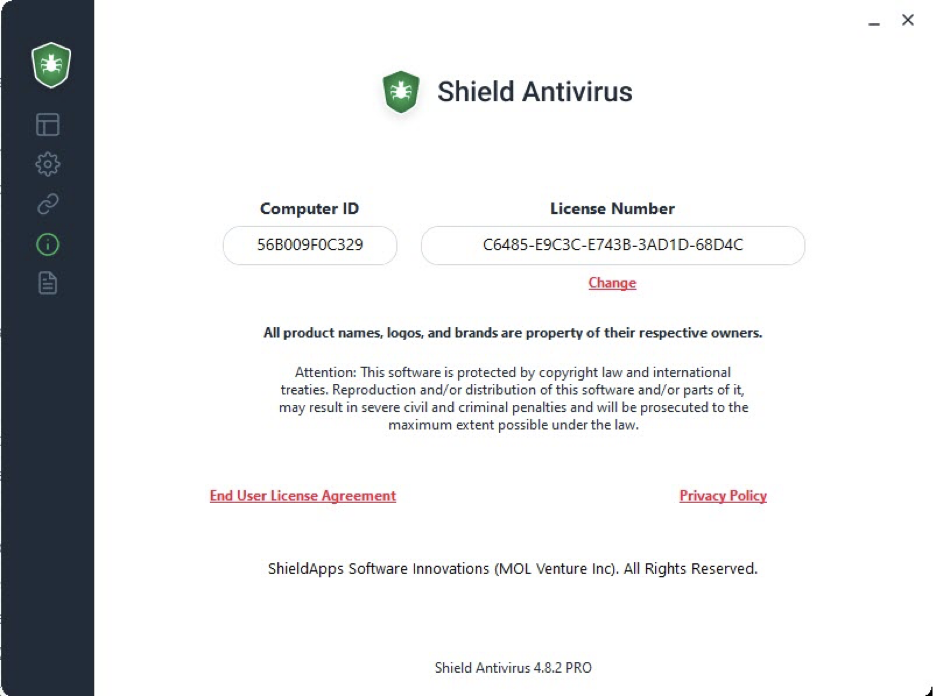AccelShield Software Customer Support
Explore the product support information provided below. Simply click on a topic to access a detailed explanation.
To contact our customer support team, please complete the form below. A representative will respond to you as soon as possible.
AccelShield Antivirus FAQ
Answers:
Feel free to explore our frequently asked questions. If you don't find the answer you're looking for, reach out to us using the form below.
How to Install AccelShield Antivirus
Follow these steps to install AccelShield Antivirus correctly:
- Download AccelShield Antivirus by clicking the provided download link.
- Choose a location to save the installation file.
- Once selected, click "Save."
- When the download is complete, open the downloaded file.
- Confirm the installation by selecting "Yes" when prompted.
- A new window will appear, requesting you to accept the terms and conditions.
- Click "I Agree" to proceed with the installation.
- After the installation is complete, AccelShield Antivirus will launch automatically.
Congratulations! AccelShield Antivirus has been successfully installed.
How to Uninstall AccelShield Antivirus
If you need to remove AccelShield Antivirus, the process is simple and straightforward. Follow the steps below:
Automatic Uninstallation:
- Click the Start button in the lower-left corner of your Windows home screen.
- Type "Add or Remove Programs" into the search bar.
- Select the suggested result.
- Locate AccelShield Antivirus in the list of installed programs and click on it.
- Click "Uninstall" and follow the on-screen instructions to complete the process.
Manual Uninstallation:
- Click the Start button in the lower-left corner of your Windows home screen.
- Open the Control Panel from the menu.
- Navigate to "Programs" or "Uninstall a Program" (depending on your system settings).
- Find AccelShield Antivirus in the list of installed applications and select it.
- Click "Uninstall" to proceed with the removal.
- Complete the on-screen steps, and AccelShield Antivirus will be uninstalled from your system.
System Requirements
Computer Resources:
Minimum Requirements:
- • 1 GB RAM
- • 64-bit version of Microsoft Windows XP (SP3), Windows Vista (SP1), Windows 7, Windows 8, or Windows 10
Recommended:
- • 4 GB RAM or higher
- • Active internet connection
- • The latest version of Windows and Internet Explorer
Supported Email Clients:
- • Microsoft Outlook 2000 or newer
- • Outlook Express
- • Windows Mail
- • Other email applications using SMTP/POP3 for sending and receiving messages, such as Windows Live and Mozilla Thunderbird
Note: SSL and TLS internet security protocols are supported only with Microsoft Outlook, Microsoft Outlook Express, and Windows Mail.
Registering AccelShield Antivirus
AccelShield Antivirus is designed to be user-friendly. You can register the product online or by phone using the activation code provided. Follow these steps:
Open the Registration Wizard:
- • Click the lock icon in the lower-left corner of the Shield Antivirus application.
- • A pop-up screen with an activation code box will appear.
Complete the Registration Process:
Follow the on-screen instructions provided by the wizard.
Activate Your Product:
- • Copy and paste the activation code you received into the activation box.
- • Click the Activate button to finalize the process.
Once completed, AccelShield Antivirus will be fully activated and ready to use.
Mobile Shield Antivirus
For detailed support and information about Mobile AccelShield Antivirus, please click here.
If you've purchased the PC version of AccelShield Antivirus, the same license can be used on your mobile device.
General Questions
What is AccelShield Antivirus?
AccelShield Antivirus is a security software designed to provide comprehensive 24/7 protection for home users against various threats. With its user-friendly interface, even non-technical users can easily manage their device security.
Why do I need AccelShield Antivirus?
Cybersecurity researchers have reported that over 100,000 threats were detected in a single month last year. Malware, which is easily accessible, can be used for criminal activities, personal amusement, or destructive purposes. While damaged software can be restored, recovering personal data and privacy often takes a significant amount of time and effort.
What does AccelShield Antivirus do?
AccelShield Antivirus offers robust online protection against known and emerging threats, including viruses, Trojans, worms, rootkits, and spyware. Key features include:
- • Active protection against all types of threats
- • Manual scans with options for quick, deep, or custom scans
- • An integrated tool for cleaning internet and local history
- • A file shredder for secure deletion of sensitive files
- • A Startup Manager to control which applications run at system startup
How does AccelShield Antivirus work?
AccelShield Antivirus operates silently in the background, providing active protection without impacting your computer's performance. It detects, reports, blocks, or quarantines malware in real-time. The software is compatible with other programs and does not drain system resources.
How easy is it to install AccelShield Antivirus?
Installing AccelShield Antivirus is simple and straightforward. Download the installation file from our website and follow the guided setup process. For step-by-step instructions, refer to the installation guide above.
Is AccelShield Antivirus free?
AccelShield Antivirus offers a free trial version for 14 days. The trial allows you to scan files but does not include real-time protection. To unlock all features, you can upgrade to the Premium version for $.... per year. The license is valid for one device and also covers the mobile version.
Activation, License, and Upgrade
Where can I find my Activation Key?
Your activation key will be displayed on the post-purchase confirmation screen, allowing you to copy and paste it directly into the software. Additionally, the activation key will be sent to your specified email address.
How do I activate my License?
Open the software and click the golden lock icon in the bottom-left corner. This will open the registration and license window.
If you already have a license key, fill out the form with the following details:
- • Your first and last name
- • Your email address (for receiving notifications)
- • The license key you received
After completing the form, click the Activate button.
You will receive a confirmation message upon successful activation. To close the registration window, click the 'X' in the upper-right corner.
Your AccelShield Antivirus will now be fully activated and ready to use.
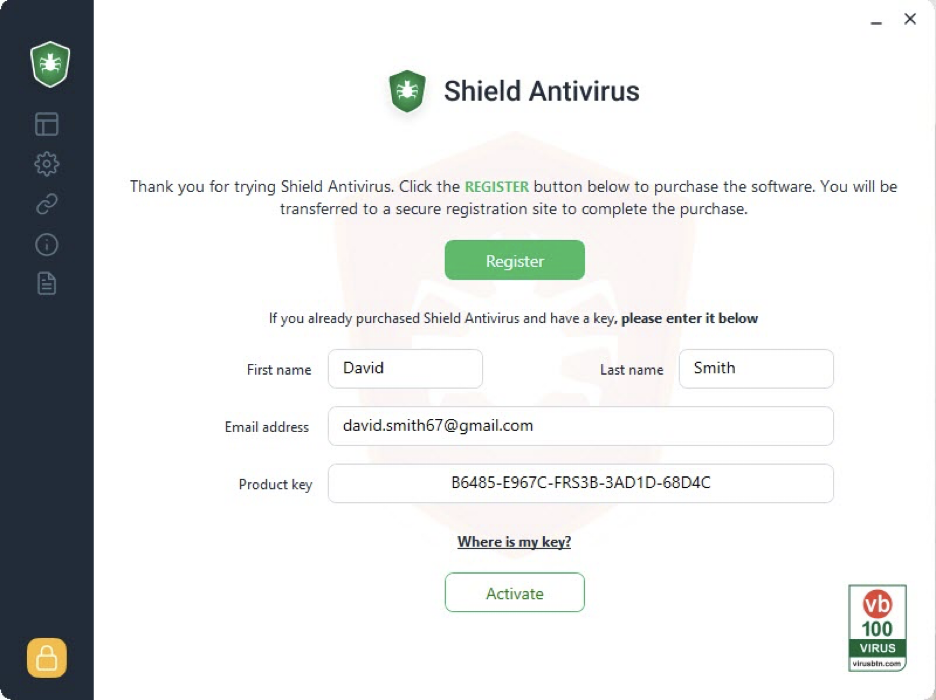
How Many Computers Does AccelShield Antivirus Protect?
The Shield Antivirus license is valid for a single PC or laptop. For additional licenses, bulk discounts, or a business version, please reach out to us using the form below.
Troubleshooting
Why Doesn't My AccelShield Antivirus Installation Delete Entries?
If you're using the free version of AccelShield Antivirus, this might be the reason. To remove digital footprints and ensure your device remains secure, upgrade to the Premium version.
Why Does AccelShield Antivirus Show as Expired After Reinstalling?
Reinstalling AccelShield Antivirus does not reset the free trial period. Your license expires once the trial period ends. To continue using the software, upgrade to the Premium version.
Why Can't I Register AccelShield Antivirus? 'Check Your Internet Connection' Error
Please verify that your computer has an active internet connection. If the issue persists, ensure you're copying and pasting the license key correctly. If the error continues, our support team is available to assist you.
Business Edition Version
Small businesses can download and install the software just like home users. The business edition is available for download here. For installations on multiple devices, bulk licensing, and pricing, please contact us via the form below.
Was this helpful?
- Where do I download AccelShieldApps VPN?
- How do I install AccelShieldApps VPN?
- How do I upgrade AccelShieldApps VPN?
- How do I uninstall AccelShieldApps VPN?
- What is AccelShieldApps VPN?
- Is AccelShieldApps VPN free?
- Which operating systems does AccelShieldApps VPN support?
- How to cancel my AccelShieldApps VPN subscription?
Installing AccelShieldApps VPN on Your Computer
Follow these steps to install AccelShieldApps VPN correctly:
- Download AccelShieldApps VPN by clicking the download link provided in your order confirmation email.
- Alternatively, find the latest versions below:
- Choose the location to save the installation file and click "Save".
- After the download is complete, click on the downloaded file to begin the installation.
- Confirm the installation by clicking the "Yes" button.
- After installation, AccelShieldApps VPN will automatically open on your computer.
Registering AccelShieldApps VPN
AccelShieldApps VPN is designed to be simple and user-friendly. To register, follow these steps:
- Copy and paste the activation code you received upon registration into the activation box.
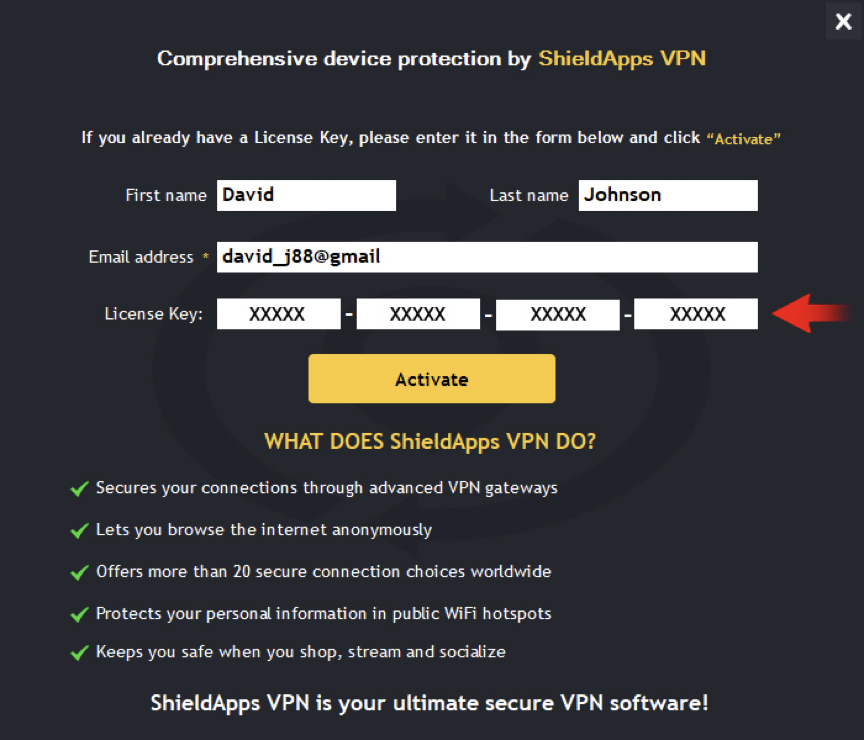
- 2. Click the Activate button to complete the activation process.
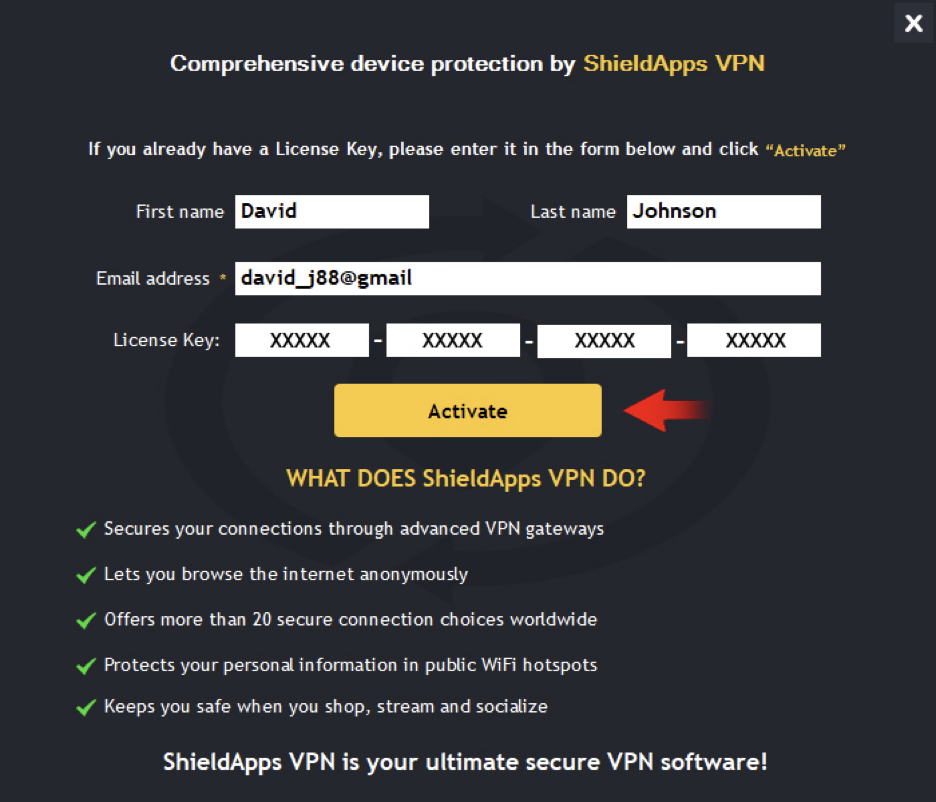
Installing AccelShieldApps VPN on Your Mac
- Download AccelShieldApps VPN by clicking the download link provided in your order confirmation email.
- Alternatively, find the latest Mac version here.
- Choose the location to save the installation file.
- Once selected, click Save.
- After the download is complete, click on the downloaded file.
- Confirm the installation by clicking the "Yes" button.
- Once installation is complete, AccelShieldApps VPN will automatically open on your Mac.
Installing AccelShieldApps VPN on Your Android Device
- On your Android phone, visit Google Play Store.
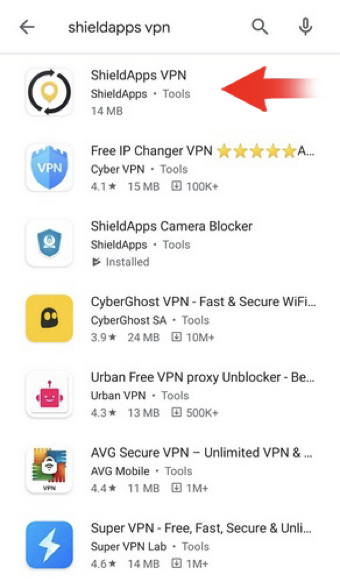
- 2. On your Android phone, visit Google Play Store.
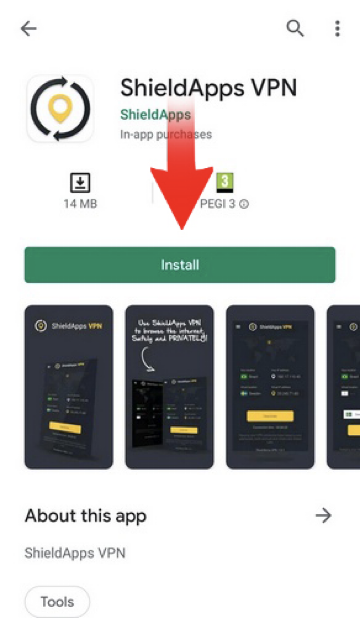
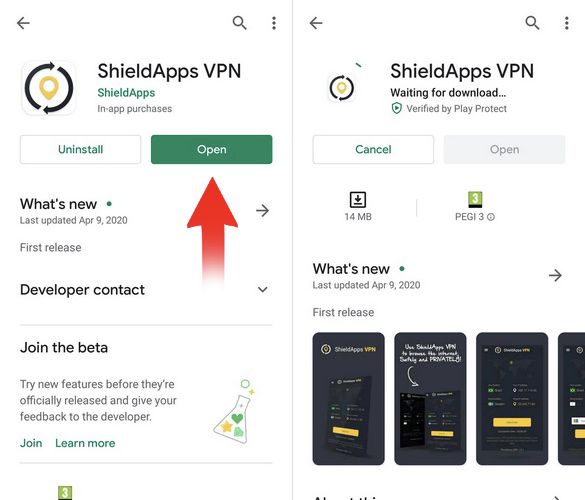
- 3. When prompted, grant AccelShieldApps VPN permission to access your photos, media, and files.
- 4. Grant AccelShieldApps VPN permission to access your device's location and manage phone calls.
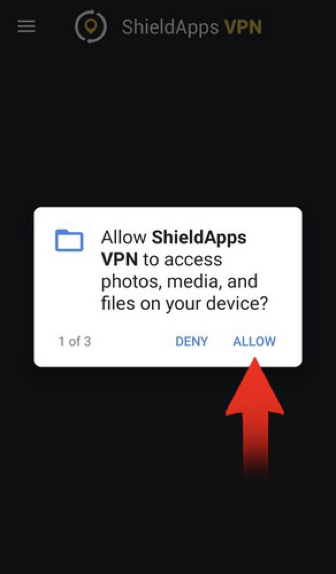
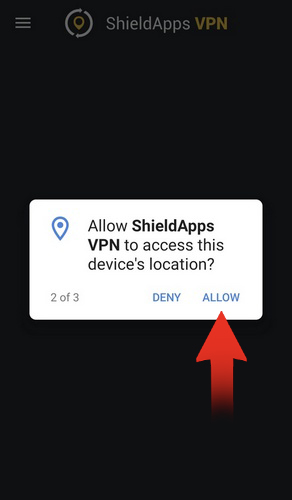
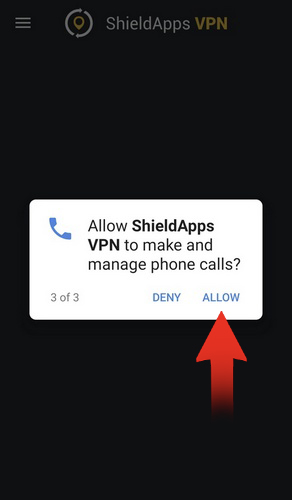
These permissions are necessary for the VPN app to function properly on your phone. Copy and paste your license key into the activation box, then click Activate.
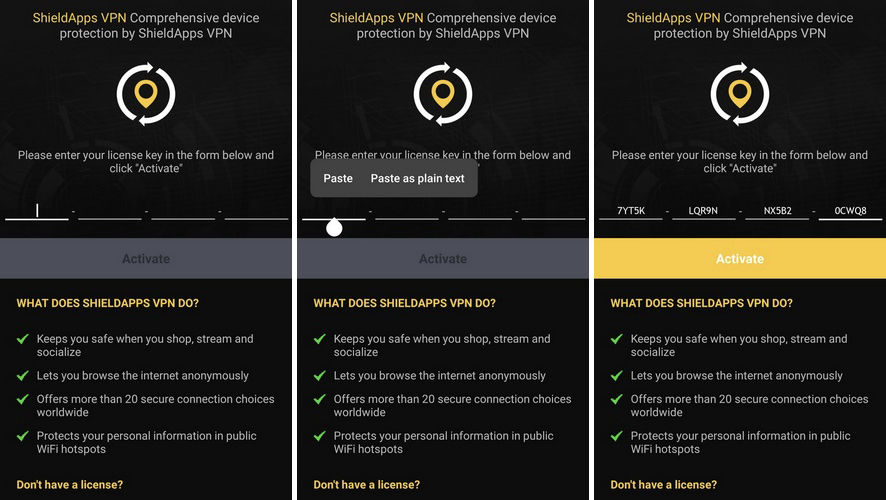
Installing AccelShieldApps VPN on Your iPhone
- On your iPhone, go to ShieldApps VPN on the App Store.
- Click the GET button and wait for the app to finish downloading and installing.
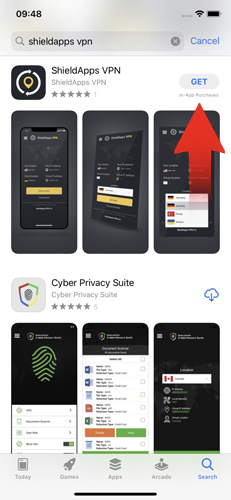
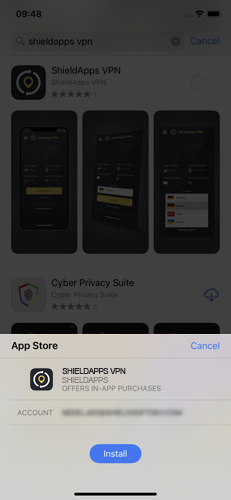
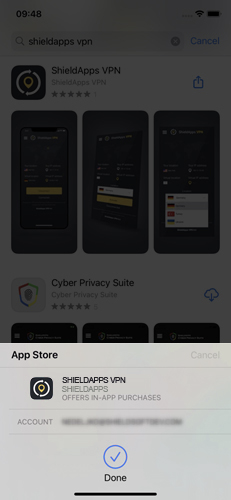
- 3. Once installed, click Open.
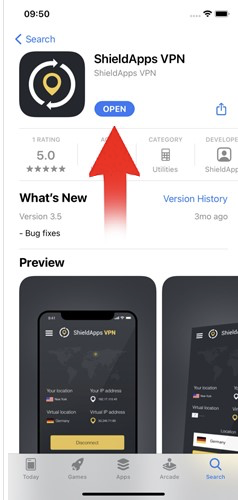
- 4. When prompted, review the terms and conditions and privacy policy, then click Agree.
- 5. Enter your email address and password (your password is your license key).
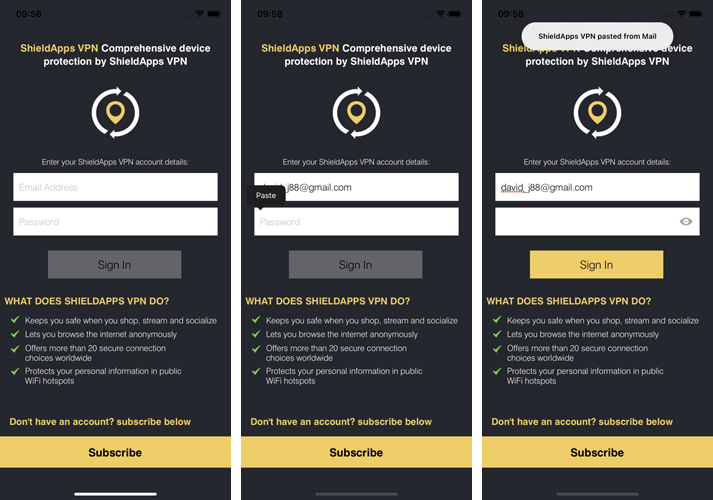
- 6. Allow AccelShieldApps VPN to add VPN configurations to your phone.
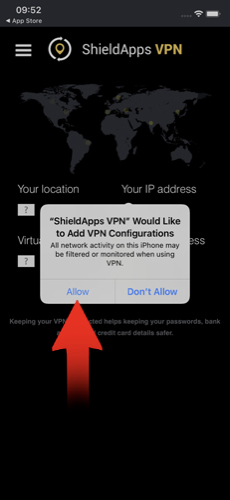
- 7. To access the app, click the shortcut on your home screen.
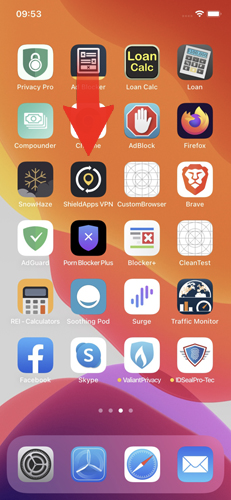
Connecting to a Remote Server
- Launch AccelShieldApps VPN.
- Select a server from the list on the left. You can also mark your favorite servers with a star for quicker selection in the future.
- Click the Connect button.
- Wait for the connection to be established.
How to Cancel My AccelShieldApps VPN Subscription
We're sorry to hear you're considering canceling your subscription. To cancel your AccelShieldApps VPN subscription, please follow these steps:
- Visit PayPro Global Customer Support.
- Fill in your order details and request a refund.
- Our staff will review your request and respond promptly.
- If you can't find your order number, visit PayPro Global Order Lookup and fill in the form to retrieve your order details.
- If you're still unable to locate your order, please submit a support ticket at the bottom of the page. Using your contact details (email, first/last name), we should be able to find your subscription and assist you with your cancellation request.
Uninstalling AccelShieldApps VPN
If you wish to remove AccelShieldApps VPN, the process is simple.
Automatic Uninstallation
1. Click Start in the lower left corner of your Windows home screen.
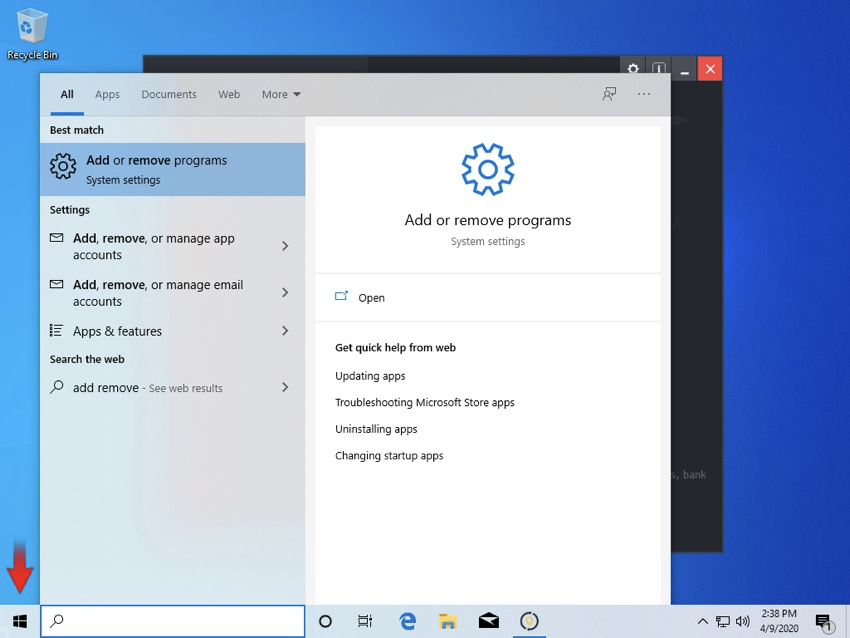
2. Type "Add or Remove Programs" in the search bar.
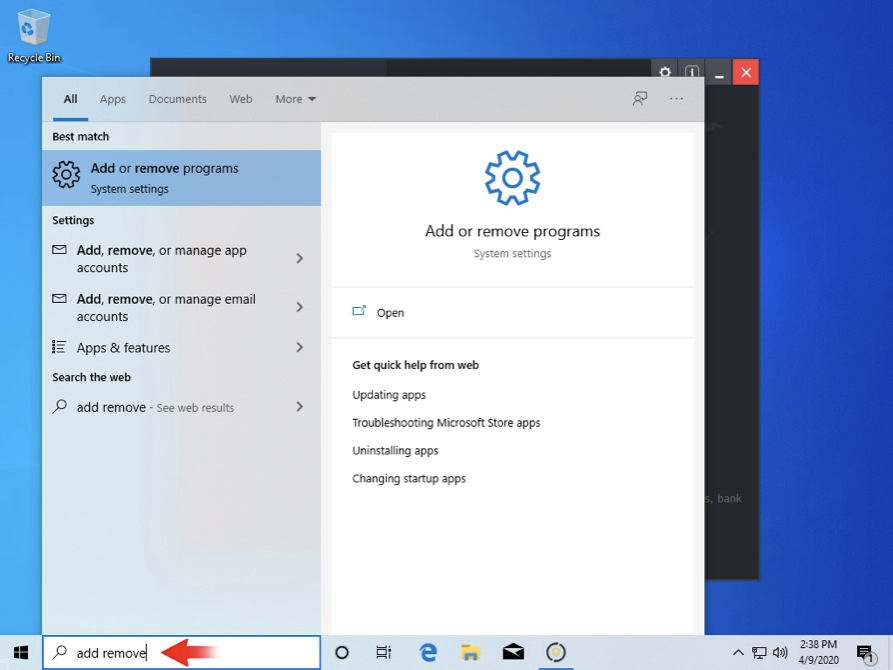
3. Click on the suggested result.
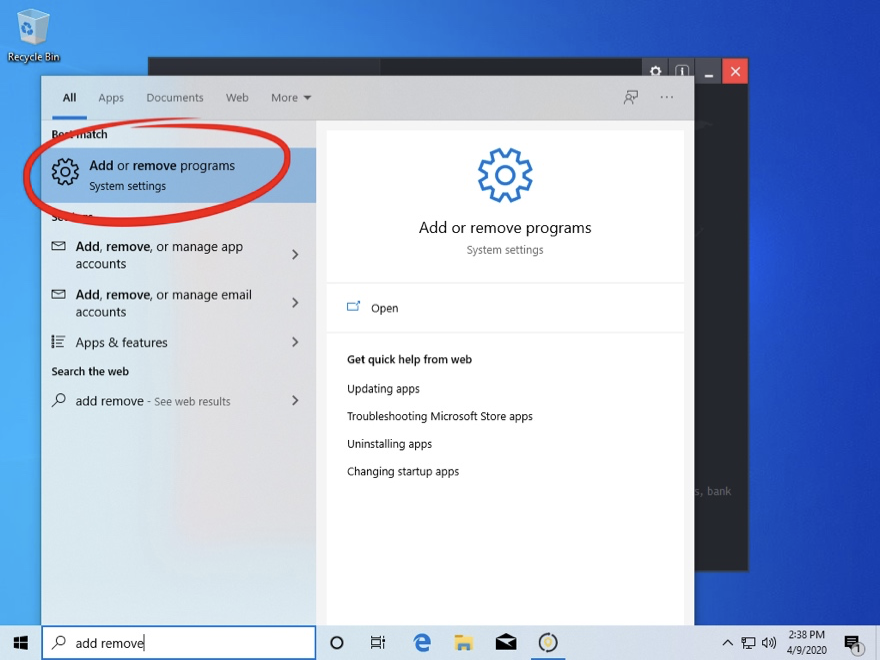
4. In the list of programs, locate and click on AccelShieldApps VPN.
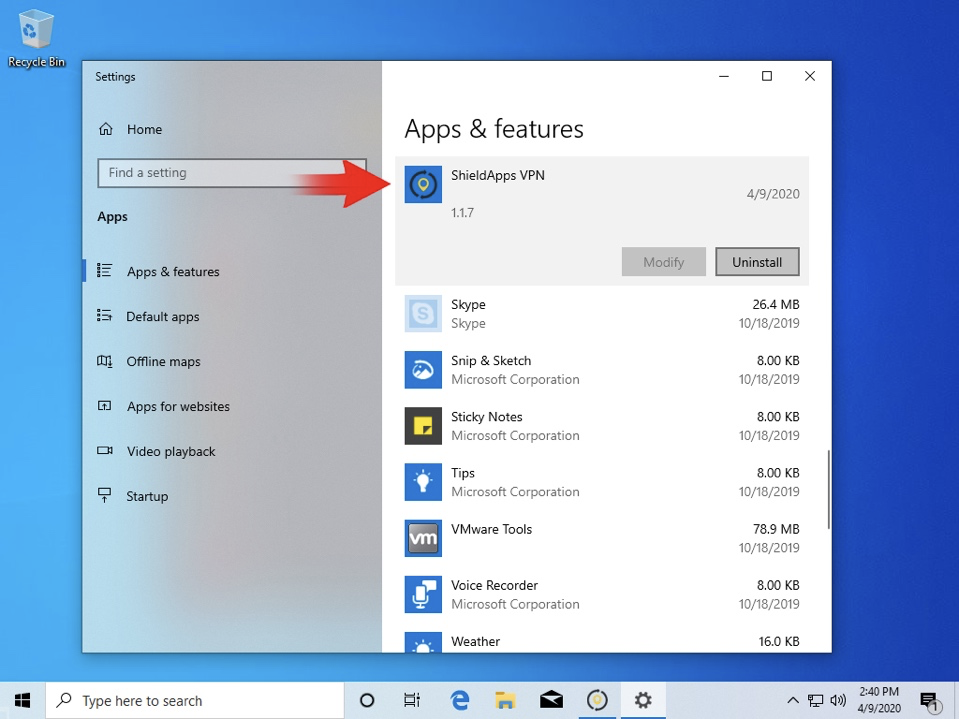
5. Select Uninstall.
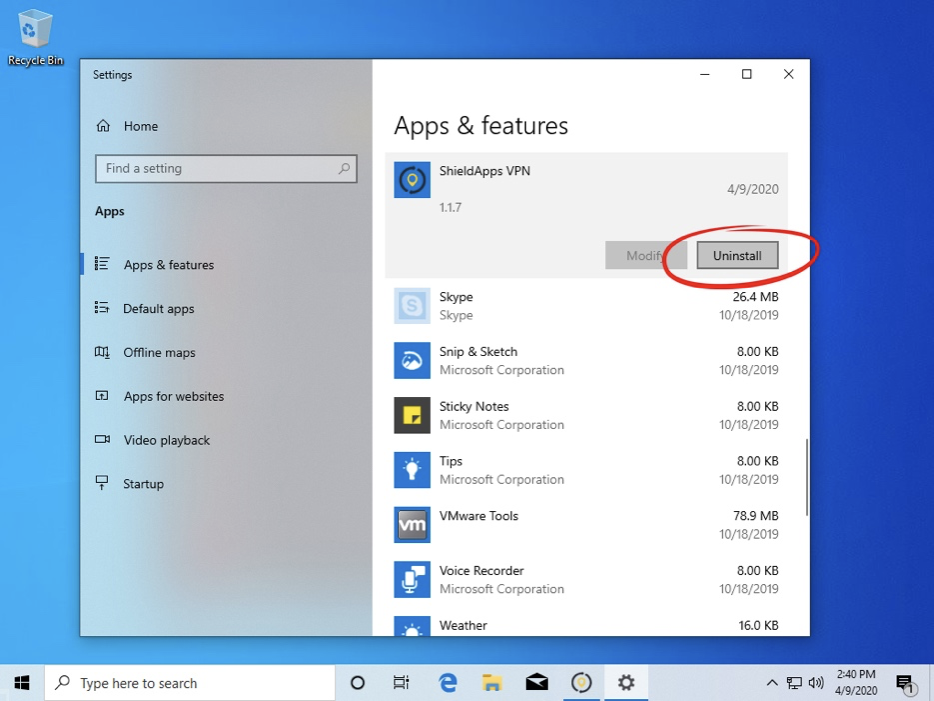
6. Follow the on-screen instructions until the process is complete.
Uninstalling AccelShieldApps VPN
If you wish to remove AccelShieldApps VPN, the process is simple.
Uninstalling AccelShieldApps VPN Manually
1. Click the Start button in the lower-left corner of the Windows home screen.
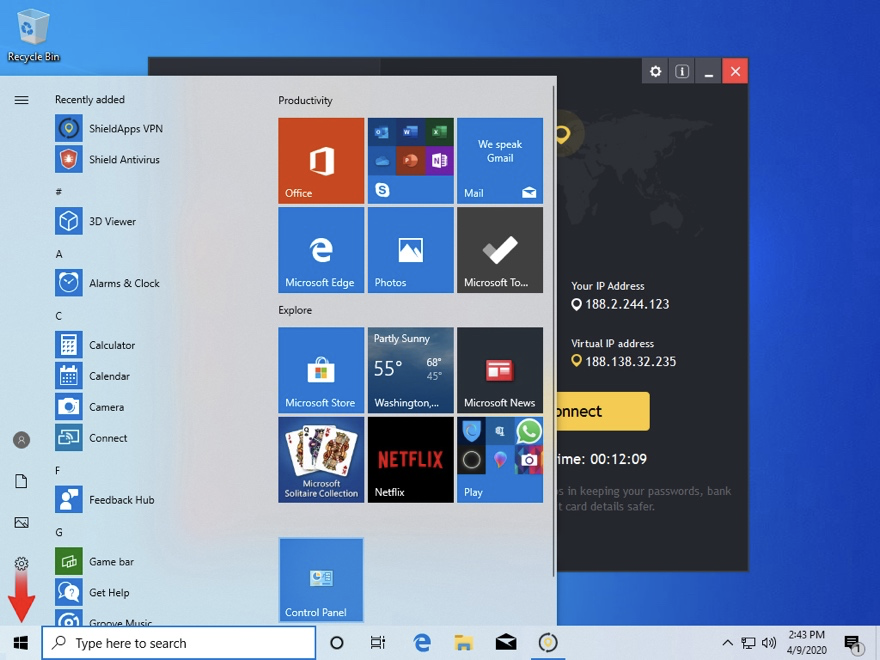
2. Click the Control Panel menu button.
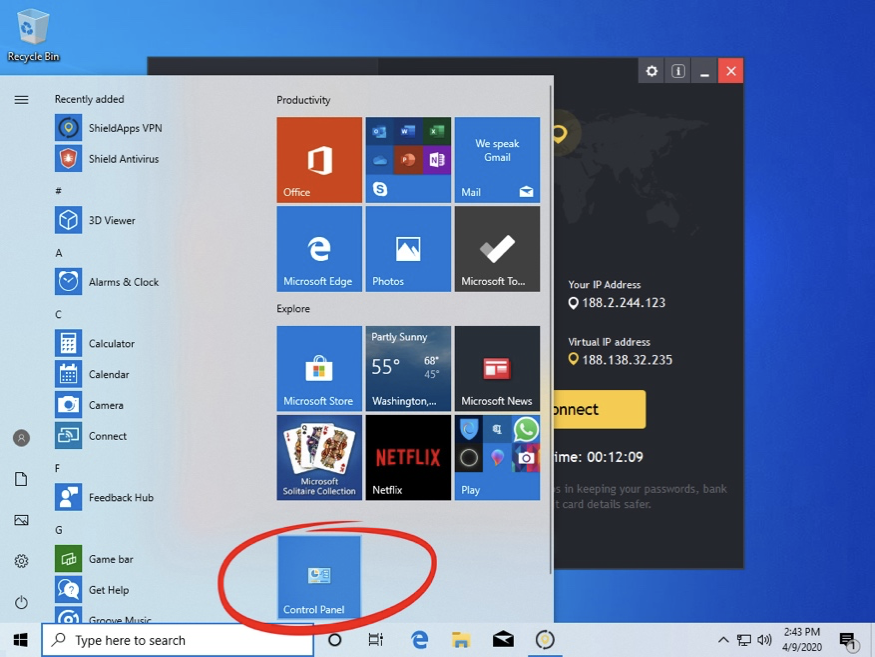
3. Select Programs > Uninstall a Program.

4. Locate AccelShieldApps VPN in the application list.
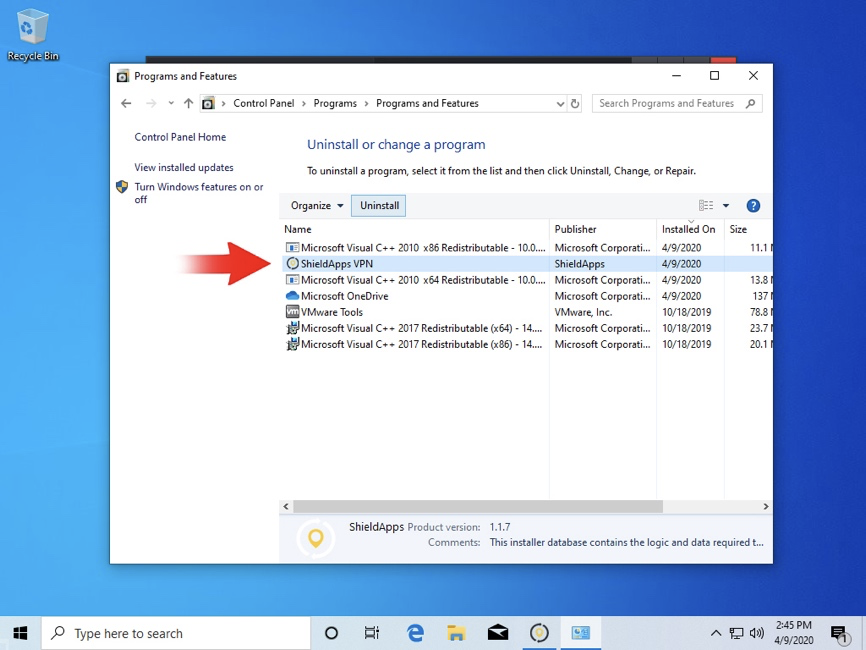
5. Select Uninstall.
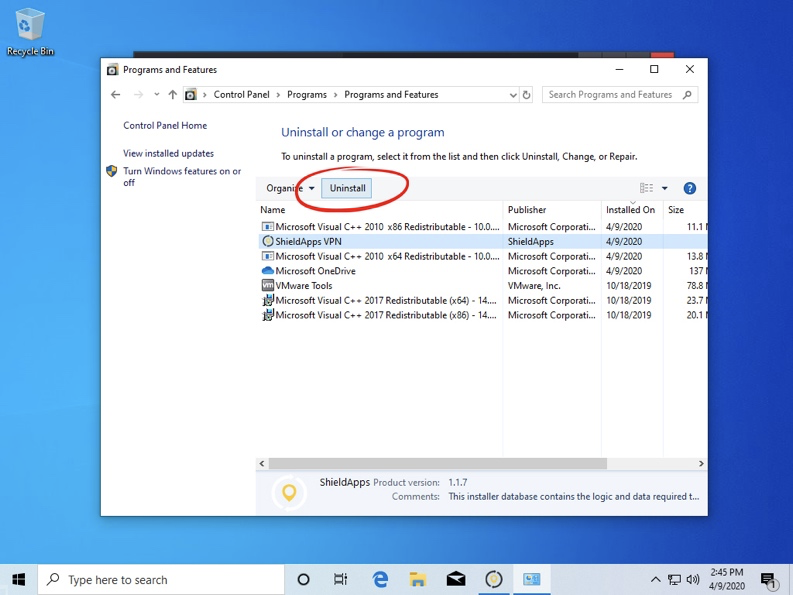
Uninstalling AccelShieldApps VPN On Mac
1. Go to your Applications folder, locate AccelShieldApps VPN, and right-click on it.
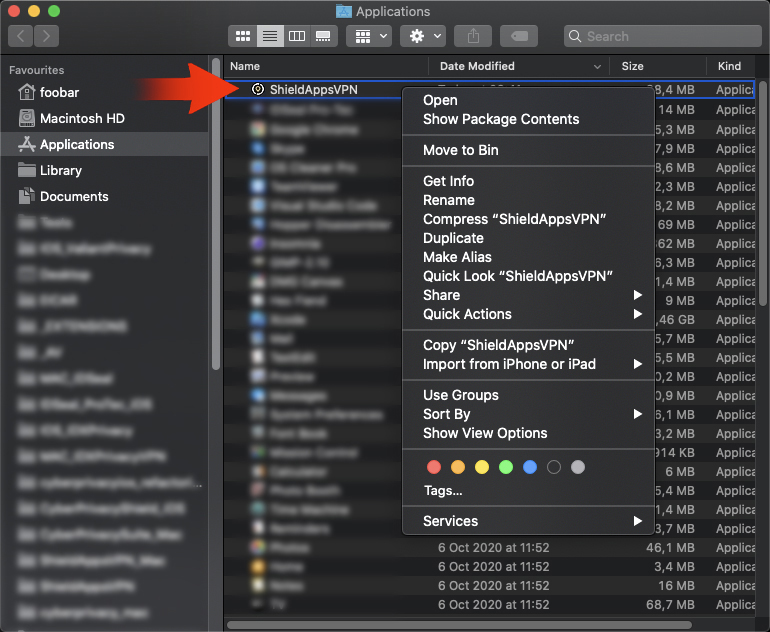
2. Click 'Move to Bin'.
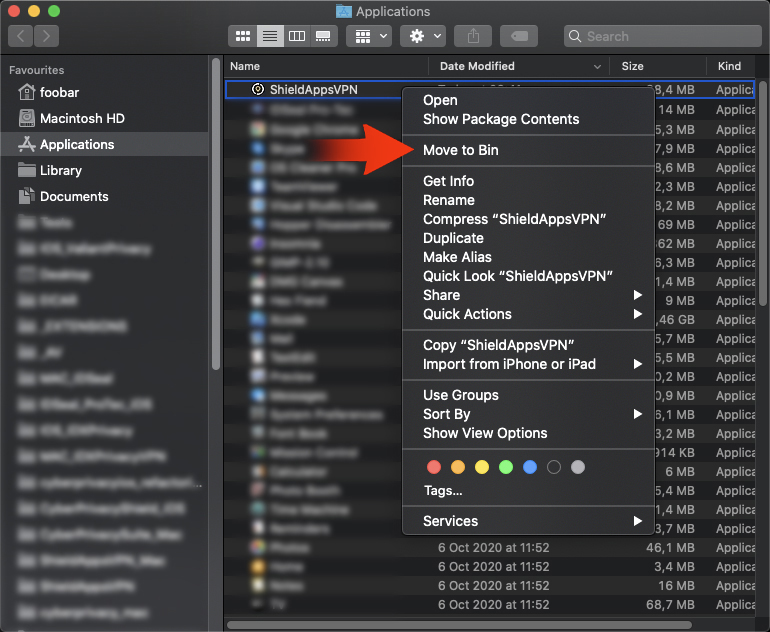
3. Enter your password to allow the uninstall.
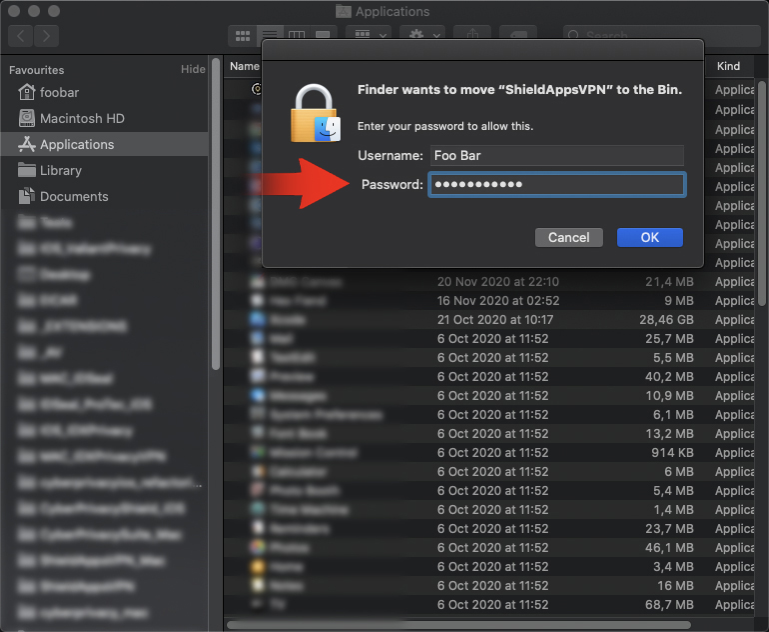
4. Confirm by clicking the 'OK' button.
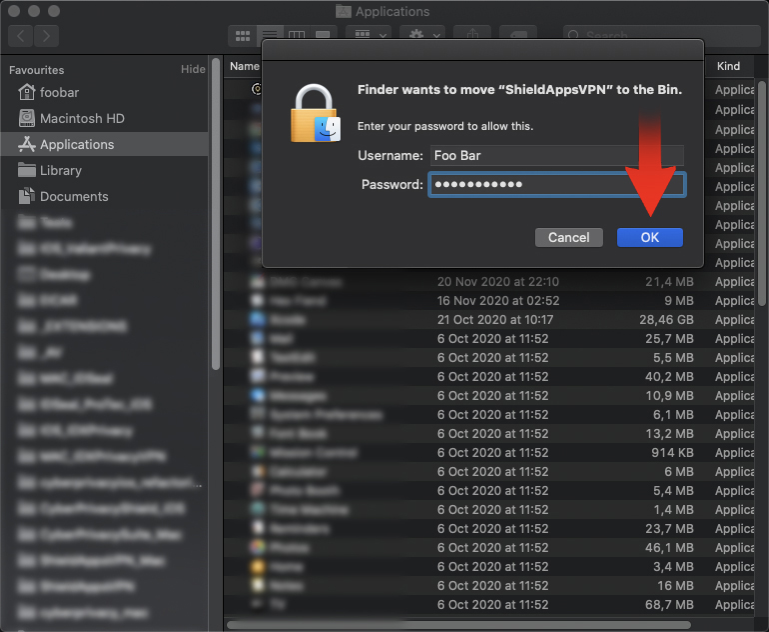
Uninstalling AccelShieldApps VPN On Android
1. Locate the app icon on your phone.
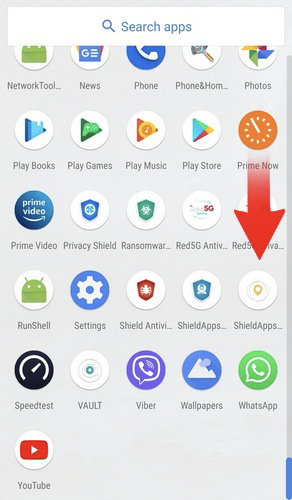
2. Press the icon until the app info prompt is shown.
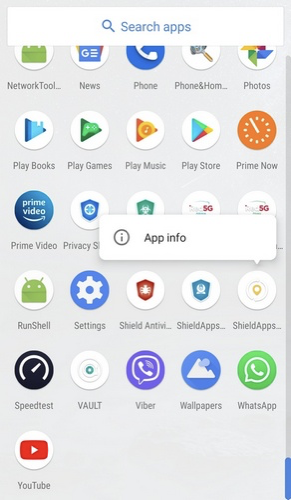
3. Select 'Uninstall'.
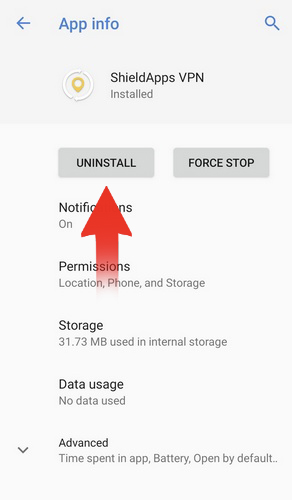
4. Confirm the uninstallation prompt by clicking 'OK'.
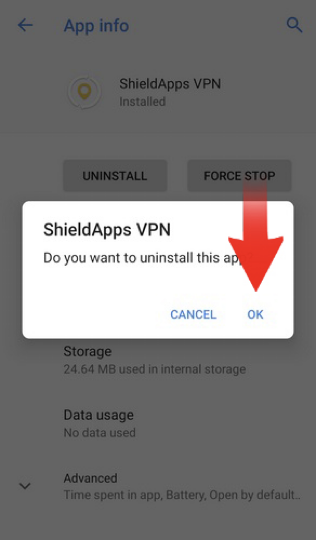
Uninstalling AccelShieldApps VPN On iPhone
1. Locate the app icon on your phone.
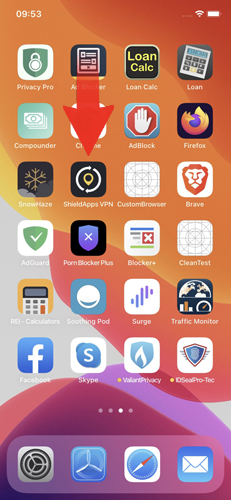
2. Press and hold the app icon until the app info prompt appears, then select Remove App.
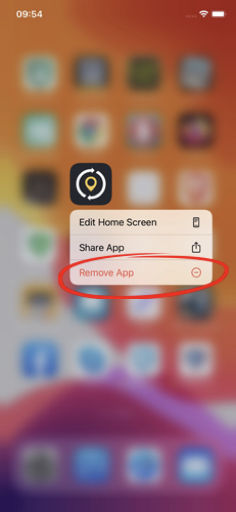
3. Choose Delete App.
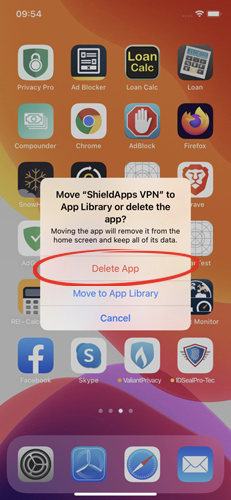
4. Confirm the uninstallation prompt by clicking 'Delete'.
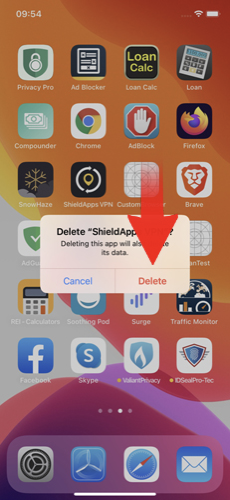
General Questions
What is AccelShieldApps VPN?
AccelShieldApps VPN is a Virtual Private Network (VPN) software that secures your device's connection to the WiFi network and the internet. It protects your online activities from tracking, data snooping, IP logging, and more, ensuring complete anonymity and privacy. AccelShieldApps VPN uses strong encryption algorithms to mask and alter your location, allowing you to browse the internet freely without geographical restrictions, censorship, or any other limitations.
Is AccelShieldApps VPN Free?
No, AccelShieldApps VPN is a paid software that requires registration and payment to use.
How Do I Register/Purchase AccelShieldApps VPN?
To register your version of the software, you need to purchase the Premium version. To place your order, please click here.
Where Can I Find My License Information and Expiry Date?
To view your license information, click the gear icon in the top-right corner and select License Information.
How Many Devices Does AccelShieldApps VPN Protect?
AccelShieldApps VPN is available with licenses for either a single device or up to three devices, depending on the version you purchase. For additional keys or bulk discounts, please contact us via the form below, and we'll be happy to assist.
Which Operating Systems Does AccelShieldApps VPN Support?
AccelShieldApps VPN supports Windows 8 and Windows 10, Android, iPhone, and Mac.
Mobile Applications
- • Mobile AccelShield Antivirus
- • Mobile Privacy Shield
- • Mobile Identity Theft Preventer
- • Mobile Cleaning Utility
- • Mobile Camera & Microphone Blocker
- • AccelShieldApps Mobile VPN
Feel free to explore our frequently asked questions. If you don't find the answer you're looking for, reach out to us using the form below.
General Questions
What is Mobile Privacy AccelShield?
Mobile Privacy AccelShield is an automated security application designed to guide users in identifying and managing potential privacy risks on their smartphone.
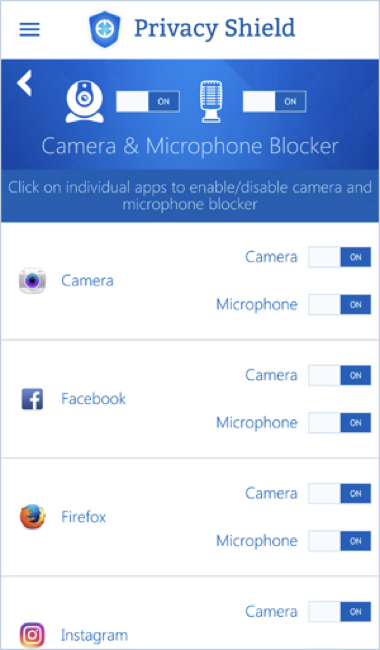
Why Do I Need Privacy and Security Software?
Many potentially harmful apps are disguised as legitimate utility applications. These malicious apps behave like regular apps but use unnecessary permissions that compromise your privacy. Mobile Privacy AccelShield detects and provides a detailed report on applications and their permissions, helping you stay informed.
What Does Mobile Privacy AccelShield Provide?
Mobile Privacy Shield enhances privacy and security while using your smartphone. It includes several features to safeguard your privacy:
- • Privacy Advisor: Monitors and reports on the permissions of all apps installed on your device.
- • Permission Control: Identifies granted permissions and allows you to revoke them if needed.
Is Mobile Privacy AccelShield Free?
Mobile Privacy AccelShield is free to try for 14 days. After the trial period expires, some features will no longer be available.
How Many Devices Can Use a Single License Key?
Mobile Privacy Shield is compatible with the PC version, PC Privacy AccelShield. Purchasing a PC license allows you to activate it on both PC and Mobile Privacy AccelShield.
Is It Hard to Use Mobile Privacy AccelShield?
Not at all! Mobile Privacy AccelShield is highly automated and user-friendly, with a clean, simple design for easy navigation.
Why Does Mobile Privacy AccelShield Need Administrator Permission?
Certain features of the app require administrator permissions to function properly and provide full privacy protection.